Chrome DevTools is a playground area for front end web developers. It gives extra arms to know your code properly. Since, this article focuses just on introduction we would start with basic functionality of Console tab.
To open the console tab, do one of the following:
- Use the keyboard shortcut Command - Option - J (Mac) or Control - Shift - J (Windows/Linux)
- Select View > Developer > JavaScript Console

Our motive here is to get you familiar with Console tab and how to evaluate expressions with it.
Evaluating expressions in Console Tab
Console tab is editable and you can type out your code there. Let’s declare to integer variables and get their sum:
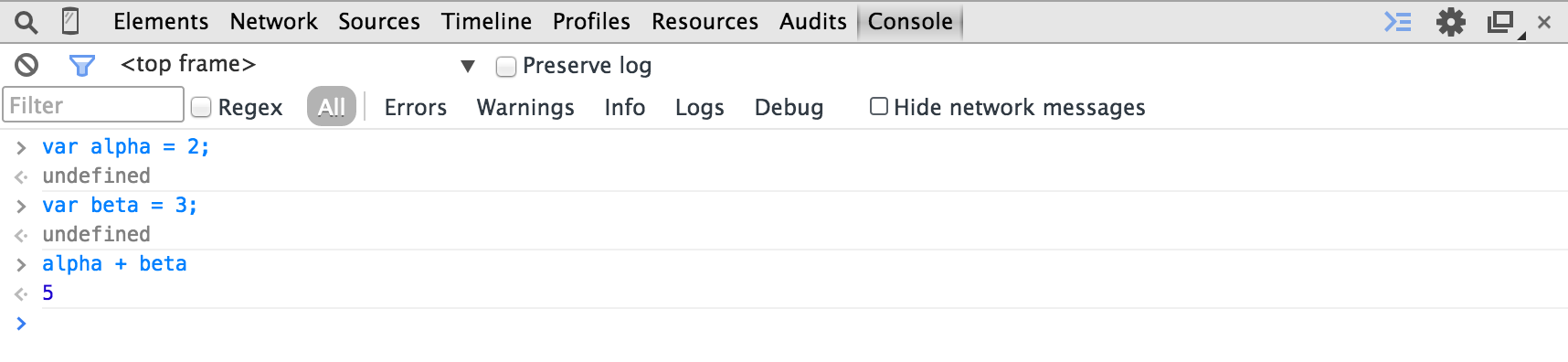
Well, that wasn’t a rocket science so let’s do something more exciting. We’ll declare a JavaScript Object and access its attributes and method to get some information.
Type out following code (Use Shift + Enter for the next line, pressing just Enter would evaluate the expression:)
var laptop = {
brand : "Dell",
color : "Black",
price : 400,
discount : 50,
getBrand : function(){
return this.brand;
},
getColor : function(){
return this.color;
},
getDiscountedPrice : function(){
return "$" + (this.price - this.discount);
}
}laptop.brand // "Dell"
laptop.color // "Black"
laptop.getDiscountedPrice() // "$350"You must observe expressions being evaluated as below:
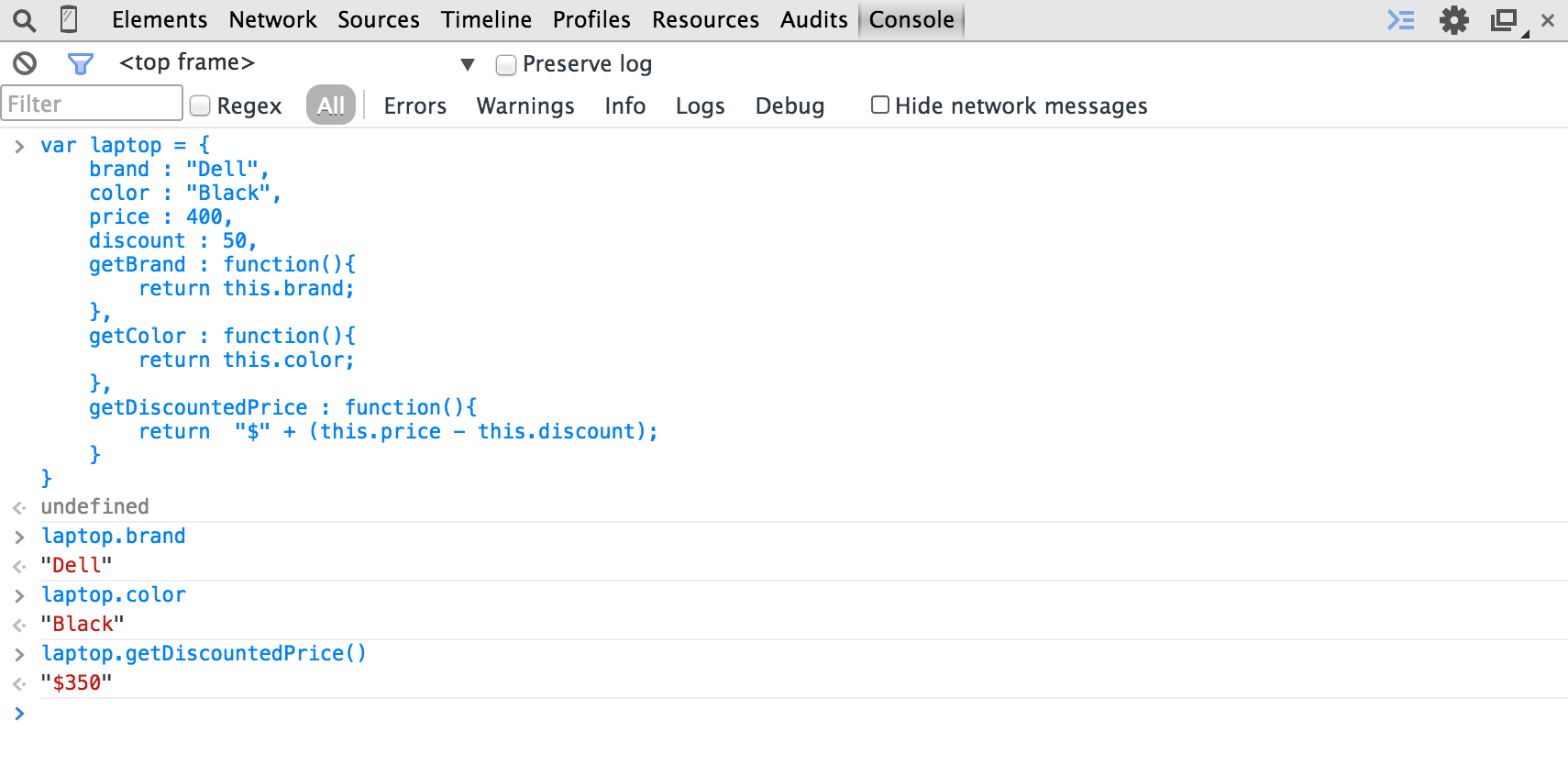
So we’re done with the basic introduction of Chrome DevTools Console Tab. Read here about how to select HTML elements and manipulate them in this article.
Read more : Using the console